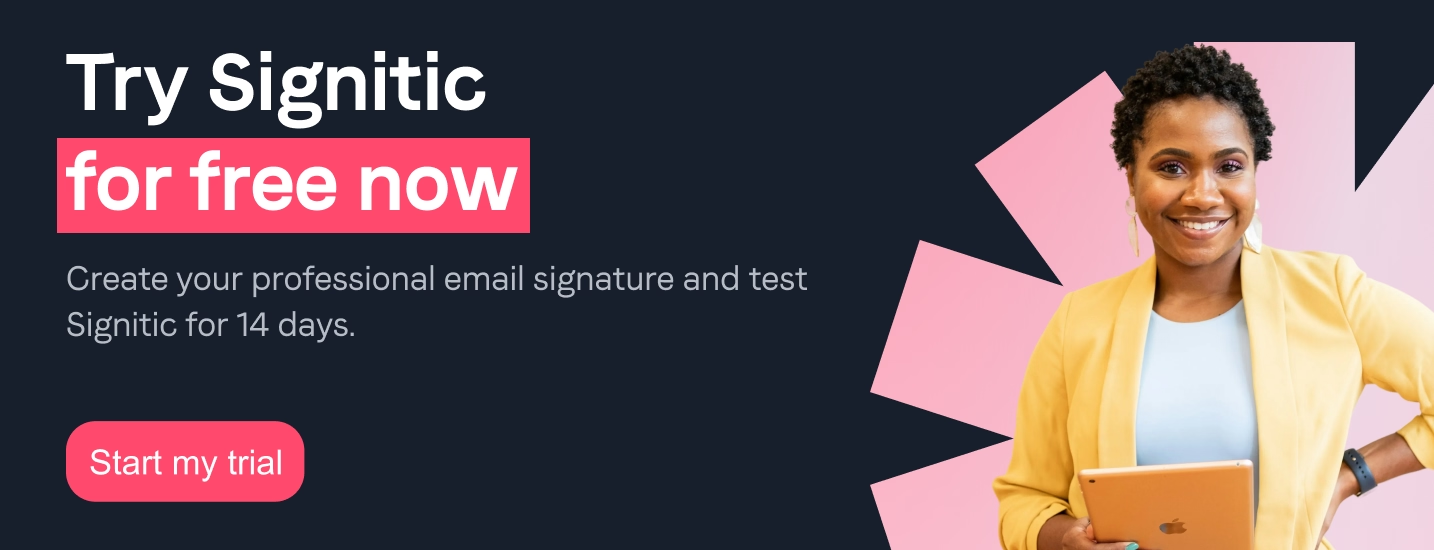Why add Teams to your Signitic email signature?
The reasons are quite obvious: by putting a Teams link in your signature, you are giving direct access to the recipients of your emails and you allow them to quickly continue your conversation and this in a more informal way than by email.
How do I add this icon?
- Go to the Signitic admin platform, then to the template editor.
- Select the Teams icon and you're done: the links are dynamically generated by Signitic so that when you click on the icon it automatically redirects to a Teams conversation!
{{ban}}
How do I add as a link with custom text?
- See you on the Signitic admin platform, then in the template editor.
- Click on a block and then, in the left column, Contents.
- Insert your text
- All we have left to do is add a link (Ctrl+K or CMD+K) by entering {{team_user}} in the URL field
- And it's over: links are dynamically generated by Signitic so that when you click on the text it automatically redirects To a conversation Teams !